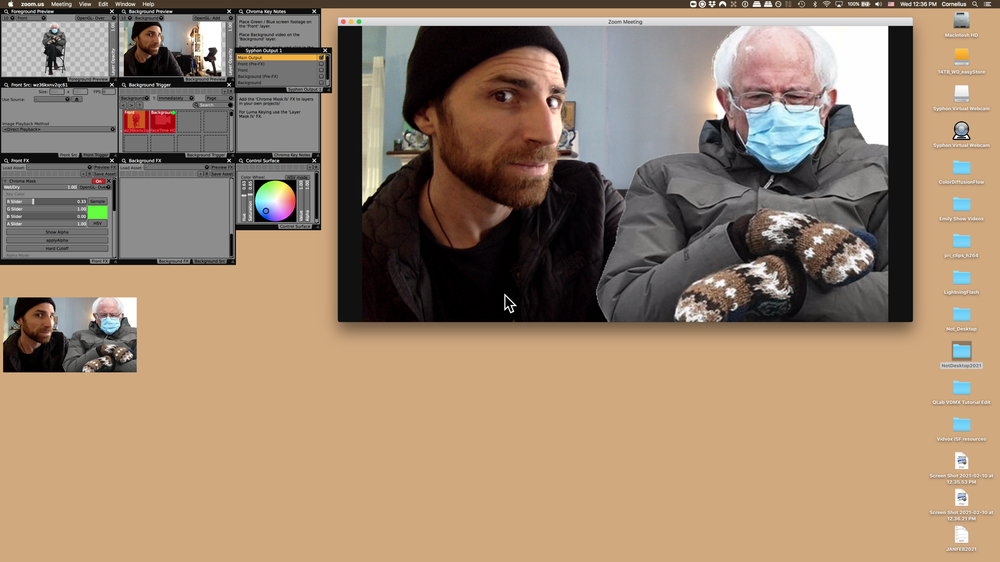
Ready to spice up your text Zoom meeting!? In this tutorial I’ll show you how to route your web camera through VDMX into Zoom. The same process should work in other MacOS video streaming applications that allow you to select your camera input. Please see the links below the video for more details.
FREE VDMX sample media can be found here: https://docs.vidvox.net/vdmx_sample_media.html
I used ID:Mora Loops: H.264
More information about Syphon Virtual Web Camera can be found here: https://troikatronix.com/plugin/syphon-virtual-webcam/
Additionally, you can use OBS studio or CamTwist Studio (<- Thanks Julie Mallis for the tip!)

CamTwist Studio // Then select CamTwist as the input camera in zoom.
A full transcript of the video can be found here: VDMX ZOOM VJ TRANSCRIPT
Quick Steps:
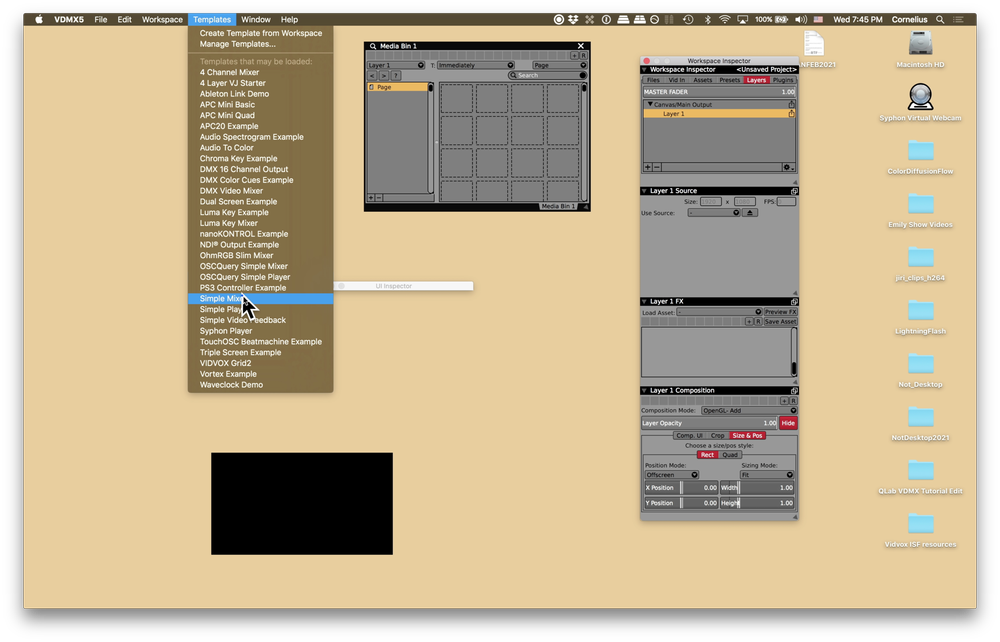
Open VDMX and select a template. In this tutorial we used ‘Simple Mixer’.
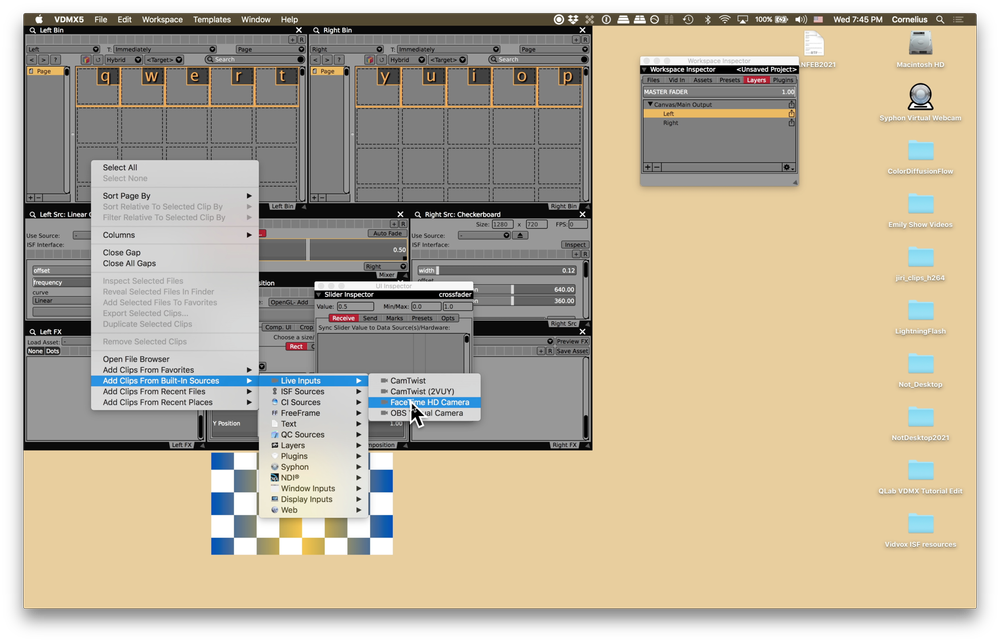
Right Click in the ‘Media Bin’ and select ‘Facetime HD camera’. Select the camera as a media source.
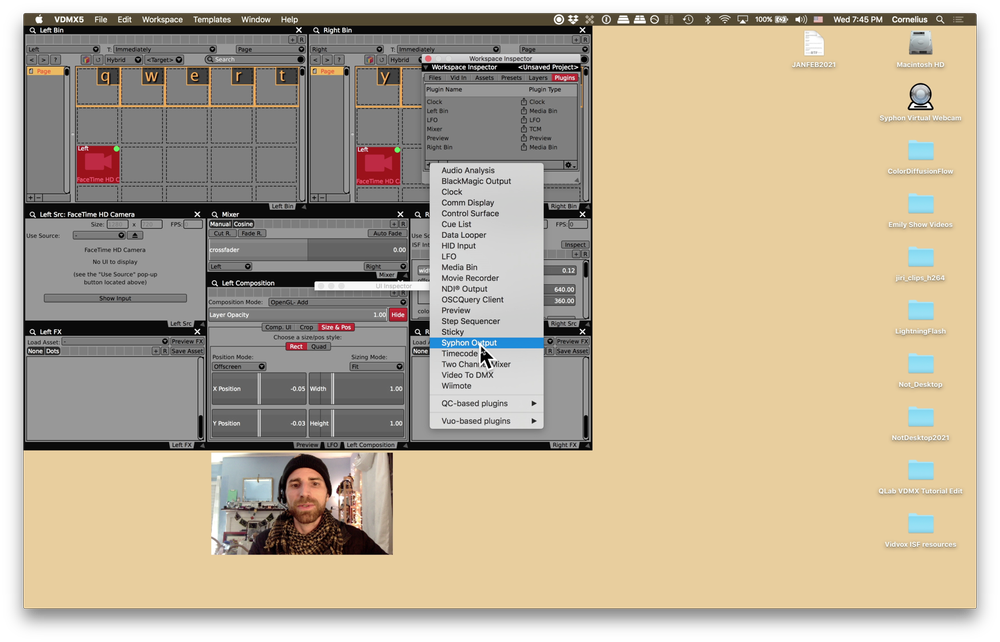
Create a Syphon Output from the ‘+’ in the Workspace Manager.
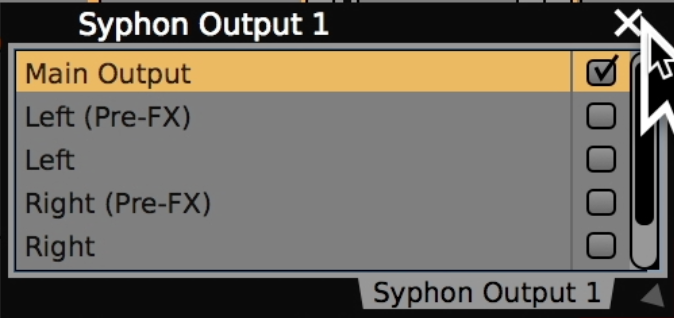
Check ‘Main Output’ to enable Syphon Out of VDMX
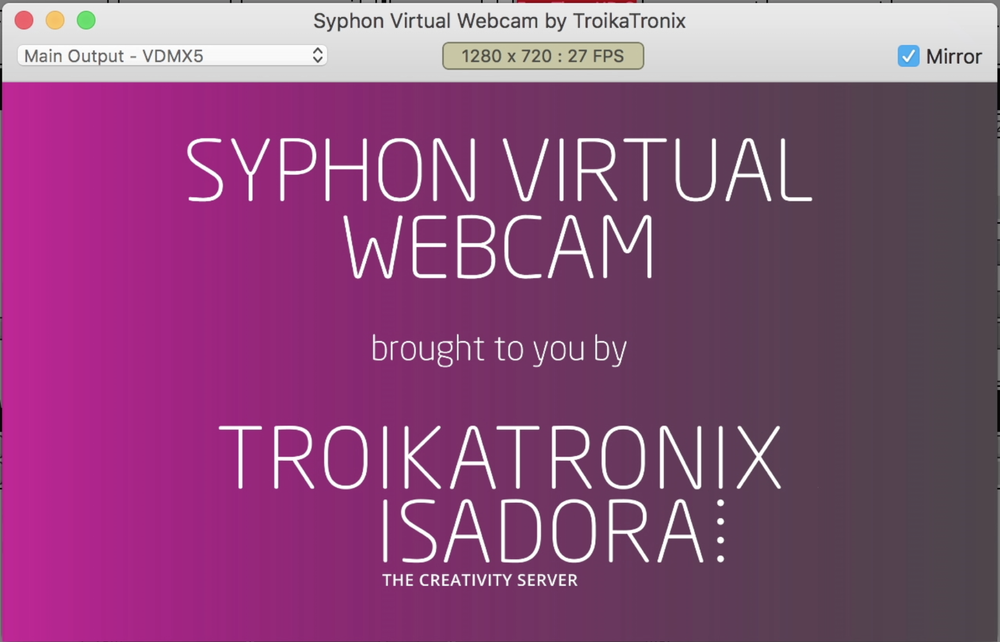
Start ‘Syphon Virtual Webcam’
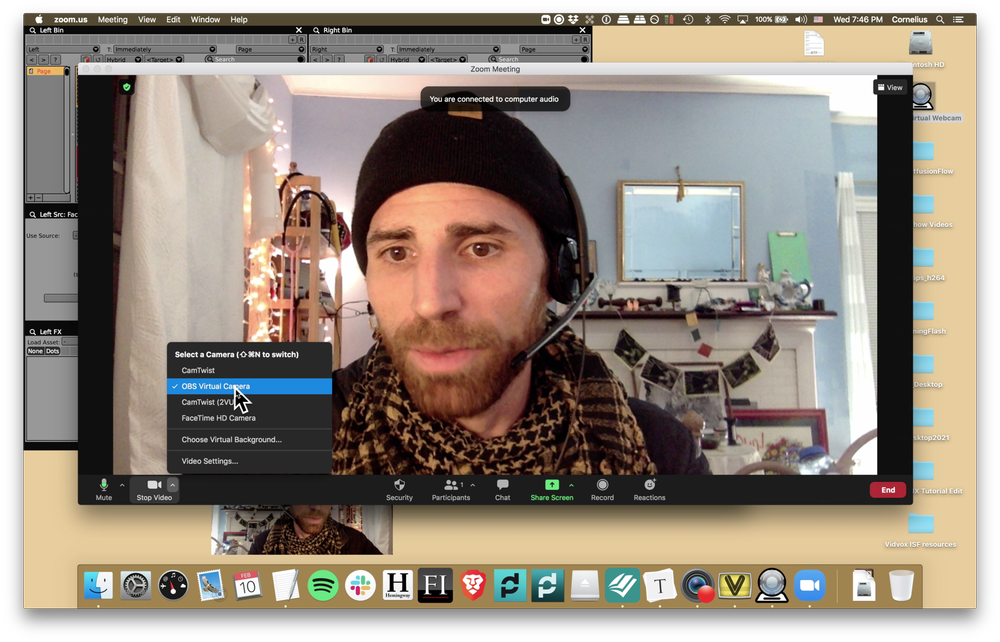
Open Zoom and make sure ‘OBS Virtual Camera’ is selected as your video source.


















